Using QSelect in ZWCAD to Filter Selection Sets
By Raj Ganesh, an engineer and CAD software userHave you ever find worked with a big group of entities in complex drawings that contain text and a bunch of text styles that are scaled in metric units? As a result, the text appears tiny compared with the rest of the drawing.
Below is a screen grab of a Hobbing System in a mechanical drawing. The text is hidden behind the cyclonical object as part of the symbol. I would rather that the text be big enough to at least extend a bit beyond the cyclonical object, so that it is obvious that it is there. Some of the text consists of attributes, which are so small that they appear as dots.
To solve this problem, would you reinsert and redefine each of the “dots” manually, one by one? Although this method would work, I have found something far more efficient, something that is already built into ZWCAD.
You may have noticed the QSelect button at right side of the Properties dialog box. By using QSelect from the Properties palette, you can quickly change the height of text .
Well, how could we go about carefully selecting the attribute objects using the Qselect command in ZWCAD? By using the trick of filtering.
Well, how could we go about carefully selecting the attribute objects using the Qselect command in ZWCAD? By using the trick of filtering.
The workflow will be as follows: in the Quick Select dialog box, (1) select “Attribute” as the Object Type; (2) choose “Tag” in the Properties category; (3) in the Operations list, choose “Wildcard Match”; and (4) enter ‘*’ as the “wildcard” character in the Value field to select all attributes text containing that text. (In the Value field, you can enter any kind of text and wildcard combination, such ‘*DOT’ to select all text that end with the letters “DOT”.) Click OK to apply the filtered selection.
So here we go… and in this case, ZWCAD selects all 61 matching attribute definitions at once.
Now we use the Properties palette to alter the size of the text just by changing the value of the Height field. All 61 attribute definitions resize themselves. By editing one representation, we trigger the automatic updates of all others.
There it is. It worked really work very well for me!
There it is. It worked really work very well for me!


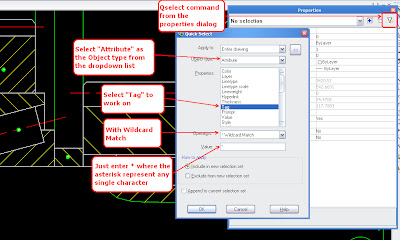


Tidak ada komentar:
Posting Komentar